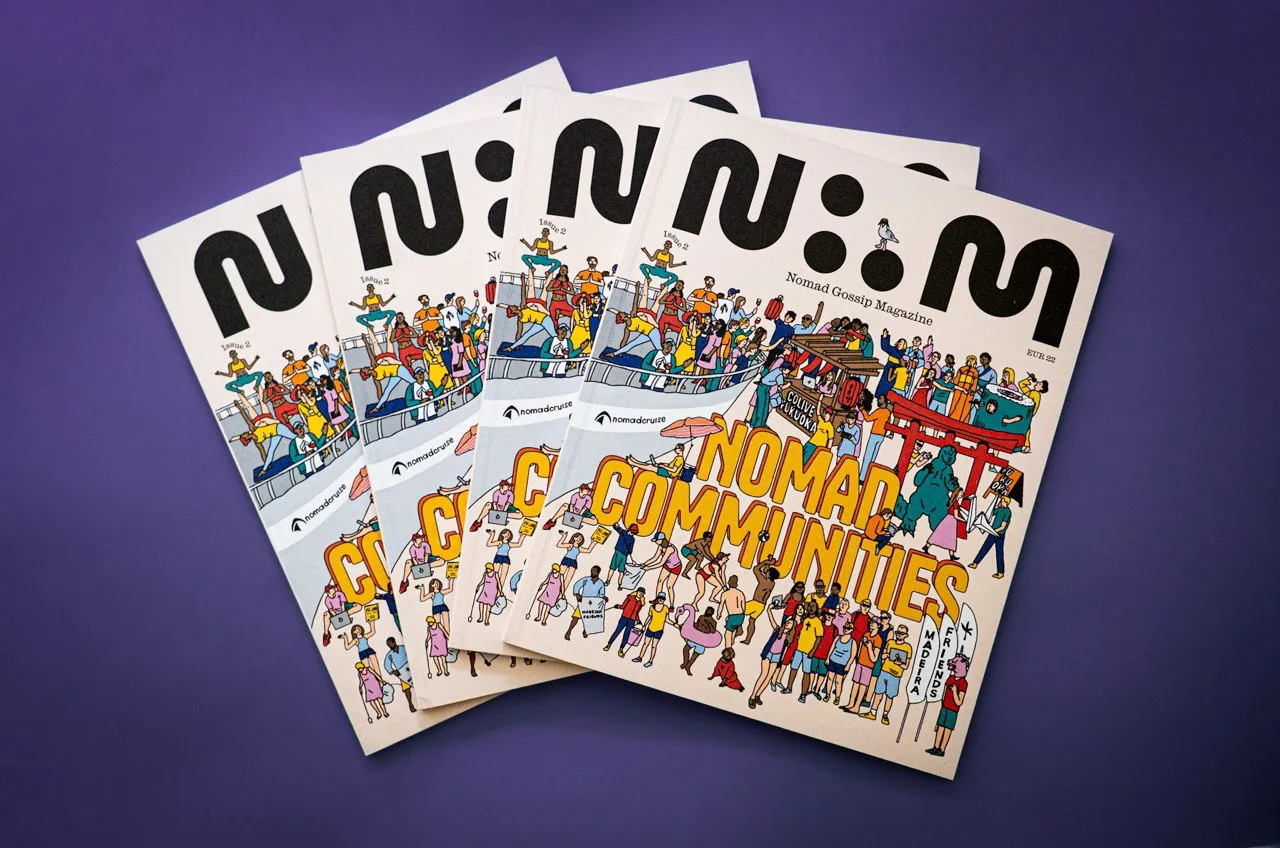Common WiFi Problems:
- Network Congestion: Too many users sharing bandwidth.
- Coverage Problems: Poor router placement causing dead zones.
- Hardware Issues: Outdated routers or devices.
- VPN Slowdowns: Configuration conflicts affecting secure tools.
Quick Fixes:
- Portable WiFi Devices: Secure, fast, and ideal for travel. Look for 5G/4G support, WPA3 security, and long battery life.
- Top Picks: T-Mobile Inseego MiFi X PRO 5G, Netgear Nighthawk M6 Pro.
- Mobile Hotspots: Great backup option for multiple devices.
- Best Options: Simo Solis Lite, GlocalMe G4 Pro.
- Affordable Plans: T-Mobile 10GB ($30/month), AT&T Prepaid 50GB ($55/month).
- WiFi Signal Boosters: Eliminate dead zones by amplifying your WiFi signal.
- Place halfway between your router and weak zones.
- Coworking Spaces: Offers enterprise-grade speeds (1 Gbps) and backup connections.
Quick Comparison:
| Solution | Best For | Key Features |
|---|---|---|
| Portable WiFi Devices | Frequent Travelers | 5G speeds, secure, long battery |
| Mobile Hotspots | Backup Internet | Supports multiple devices |
| WiFi Signal Boosters | Weak Home Connections | Amplifies signal, easy setup |
| Coworking Spaces | Temporary Office Setup | High-speed, reliable backups |
For dependable internet, match your needs to the right solution. Whether it’s portable WiFi for travel, signal boosters for home, or coworking spaces for stability, these tips can keep you connected and productive.
Portable WiFi Devices: What You Need to Know
Portable WiFi devices let you set up secure networks anywhere using cellular coverage.
Key Features to Look For
When choosing a portable WiFi device, pay attention to these important specs:
| Feature | Recommended Specs | Why It Matters |
|---|---|---|
| Network Support | 5G/4G LTE | Ensures access to the fastest available speeds |
| Battery Life | 8+ hours | Lasts through a full workday |
| Device Connections | 30+ devices | Handles multiple devices at once |
| Security | WPA3, VPN support | Keeps your data safe |
| Range | 2.4GHz + 5GHz bands | Offers flexibility for different environments |
“Mobile hotspots connect to cellular networks to provide internet connection allowing customers to connect anywhere”, Jeff Howard, AT&T’s VP of Hardware and Partner Solutions, explains [3]. The dual-band feature is especially useful: the 2.4GHz band covers up to 46m indoors, while the 5GHz band delivers faster speeds over shorter distances.
These features can guide you in picking the right device for your needs.
Top Portable WiFi Devices in 2024
After thorough testing and feedback, here are two standout choices for remote workers:
T-Mobile Inseego MiFi X PRO 5G ($264)
- Connects up to 32 devices
- Includes WiFi 6 and full 5G band compatibility
- Provides some of the fastest average speeds in the US [2]
Netgear Nighthawk M6 Pro ($209)
- Works with multiple carriers thanks to its unlocked design
- Includes advanced security options
- Offers easy-to-adjust settings for better performance [1]
Tips for Setup and Maintenance
To get the most out of your portable WiFi device:
- Initial Setup: Place the device in a central, open spot, away from other electronics to avoid interference.
- Network Optimization: Connect only essential devices, as too many connections can slow things down - especially during video calls or file uploads.
- Troubleshooting Issues: If you notice connectivity problems:
- Check signal strength and restart your device.
- Make sure your data plan is active.
- Move the device to a location with better reception [4].
“Portable hotspots will use data just like cell phones do, and coverage will really depend on the carrier and the coverage they offer in the area”, says Thomas Walker, a Best Buy mobile supervisor [3].
With these tips, you can fine-tune your setup and enjoy reliable internet wherever you go.
Mobile Hotspots: Getting Started
Mobile hotspots are a convenient backup internet solution for remote workers. They function like portable WiFi devices but need to be chosen carefully to match your work needs.
Why Use Mobile Hotspots
Mobile hotspots turn cellular data into an internet connection for multiple devices. Compared to tethering with a smartphone, dedicated hotspot devices offer longer battery life, support more simultaneous connections, and come with better data plan options.
| Feature | Dedicated Device | Smartphone |
|---|---|---|
| Battery Life | 6–24 hours of continuous use | Drains phone battery quickly |
| User Capacity | Supports 10–30 connections | Limited to a few users |
| Data Plans | Wide variety of flexible options | Tied to phone plan |
| Performance | Built for multiple devices | May lag with heavy usage |
Best Mobile Hotspot Devices
Here are some devices known for portability and reliable performance:
- Simo Solis Lite: Includes a built-in power bank, remote camera, and intelligent assistant - perfect for digital nomads [6].
- GlocalMe G4 Pro: Features a 5-inch touchscreen and eSIM capability, making it ideal for international travelers [6].
- Keepgo Lifetime World: Offers pay-as-you-go plans with non-expiring data, great for occasional remote work [6].
Data Plans: Making the Right Choice
Selecting the right data plan is just as important as picking the right device. Here’s a quick guide:
Typical Data Usage
- HD video calls: 2GB/hour
- 4K video streaming: 8GB/hour
- Social media: 90MB/hour [7]
Affordable Plans
- T-Mobile 10GB: $30/month
- AT&T Prepaid 50GB: $55/month (with autopay)
- Verizon Pro Plan: $60/month (requires unlimited phone plan) [7]
Tips to Save Data
- Stream in lower resolution
- Use free Wi-Fi for large downloads
- Use local SIM cards when abroad
- Regularly monitor your usage
International Options
sbb-itb-574d71c
WiFi Signal Boosters: Setup Guide
WiFi signal boosters can turn weak connections into dependable networks, making them ideal for remote work setups. These devices amplify your existing WiFi signal to eliminate dead zones and provide consistent coverage throughout your workspace.
How Signal Boosters Work
Signal boosters take your current WiFi signal, amplify it, and rebroadcast it to areas with poor coverage [10]. Here are the two main types:
| Type | Connection Method | Ideal For |
|---|---|---|
| Wireless Boosters | Connect via WiFi | Easy setup, flexible placement |
| Wired Boosters | Use coaxial/electrical cables | Stable connection, reduced interference |
When buying a signal booster, look for features like:
- Dual-band support (2.4 GHz and 5 GHz)
- Compatibility with the latest WiFi standards
- Built-in signal strength indicators
- Ethernet ports for wired devices
- Mesh networking options for larger areas
Placing the booster properly is just as important as its features.
Best Placement for Your Booster
Once you’ve chosen the right booster, setting it up in the right spot is key to getting the best performance.
-
Find the Right Location
Place your booster about halfway between your router and the area with poor coverage. Aim for a height of around 4 feet, similar to your router’s placement [8]. -
Adjust for Optimal Performance
Point the booster’s antennas vertically toward the router. Avoid placing it near metal objects, mirrors, concrete walls, or other electronics that might interfere with the signal. -
Fine-tune the Signal
Use a WiFi analyzer app to find the clearest channel for your network [9].
If your connectivity issues persist, consider upgrading to a mesh WiFi system [9]. Keeping the booster’s firmware updated and periodically adjusting channels can also help maintain strong performance [11].
Coworking Spaces: Finding Fast Internet
Having a dependable internet connection in a coworking space is non-negotiable. Smaller and medium-sized spaces usually provide speeds between 200–500 Mbps, while larger ones often offer 1 Gbps connections [16].
These numbers give you a good idea of what to look for when choosing a coworking space.
What Coworking Spaces Offer
Professional coworking spaces are equipped with solid infrastructure. Here’s what you can typically expect:
| Feature | Typical Offering | Why It Matters |
|---|---|---|
| Primary Connection | 1000 Mbps (1 Gbps) | Handles heavy usage |
| Backup Connection | 200+ Mbps | Keeps things running |
| Access Points | Multiple distributed | Ensures even coverage |
| Connection Types | WiFi + Ethernet | Provides flexibility |
During peak hours (10 AM to 4 PM), usage can spike to 400–600 Mbps [12]. To handle this, quality coworking spaces often include:
- Network management tools to optimize traffic
- Multiple access points for consistent coverage
- Backup internet service providers (ISPs)
- Dedicated Ethernet ports for stable connections [17]
How to Check Internet Speed
Once you’ve reviewed the technical specs, it’s time to test the internet speed yourself. Here’s how:
1. Run Multiple Speed Tests
- Test both WiFi and Ethernet connections during off-peak hours.
- Try different spots within the coworking space.
- Use various tools like Ookla Speedtest, which has a 4.3 rating on both the Apple Store and Google Play [15].
2. Look Into City-Wide Data
The location itself can impact internet performance. For example:
- Raleigh, North Carolina: 290 Mbps average speed
- Toronto: 235 Mbps average speed
- Fort Worth: Coworking spaces have a 4.78/5 Google rating [14]
“We recommend a primary connection of 1000 Mbps (1 Gbps) and a backup connection of at least 200 Mbps”, says Francis Heroux, Head of Engineering at isofy [12].
For a more accurate test, use Ethernet ports during your trial visit to avoid any interference from WiFi [13].
Conclusion: Quick Reference Guide
Here’s a quick guide to help you pick the right WiFi solution for your remote work needs:
| Scenario | Best Solution | Why It Works |
|---|---|---|
| Traveling Frequently | Dedicated Mobile Hotspot | Provides 6–24 hours of battery life and supports 10–30 connections [5] |
| Rural Location | Signal Booster + Cellular | Strengthens weak signals for more dependable connectivity [18] |
| Temporary Office | Coworking Space | Delivers enterprise-grade speeds (around 1 Gbps) with a backup option [12] |
| Multiple Devices | Portable WiFi (MiFi) | Offers 5G speeds comparable to broadband, perfect for multiple devices [19] |
Tips for Reliability
- Use WPA2-Enterprise for secure access [20]
- Test speeds during peak hours to ensure steady performance
- Keep a backup ISP connection with at least 200 Mbps speed [12]
For variable or weak signals, a dedicated mobile hotspot is a great choice. It provides extended battery life and supports multiple devices, ensuring stable connectivity wherever you are.
Cost Factors
- Device and data plan prices can vary significantly
- Coworking spaces often offer primary connections of about 1 Gbps
Balancing performance and budget is key when selecting your solution.
“We recommend a primary connection of 1000 Mbps (1 Gbps) and a backup of at least 200 Mbps. Peak usage often hits 400-600 Mbps, so having extra bandwidth ensures smooth operations and seamless failover during outages.” [12]
Security Must-Haves